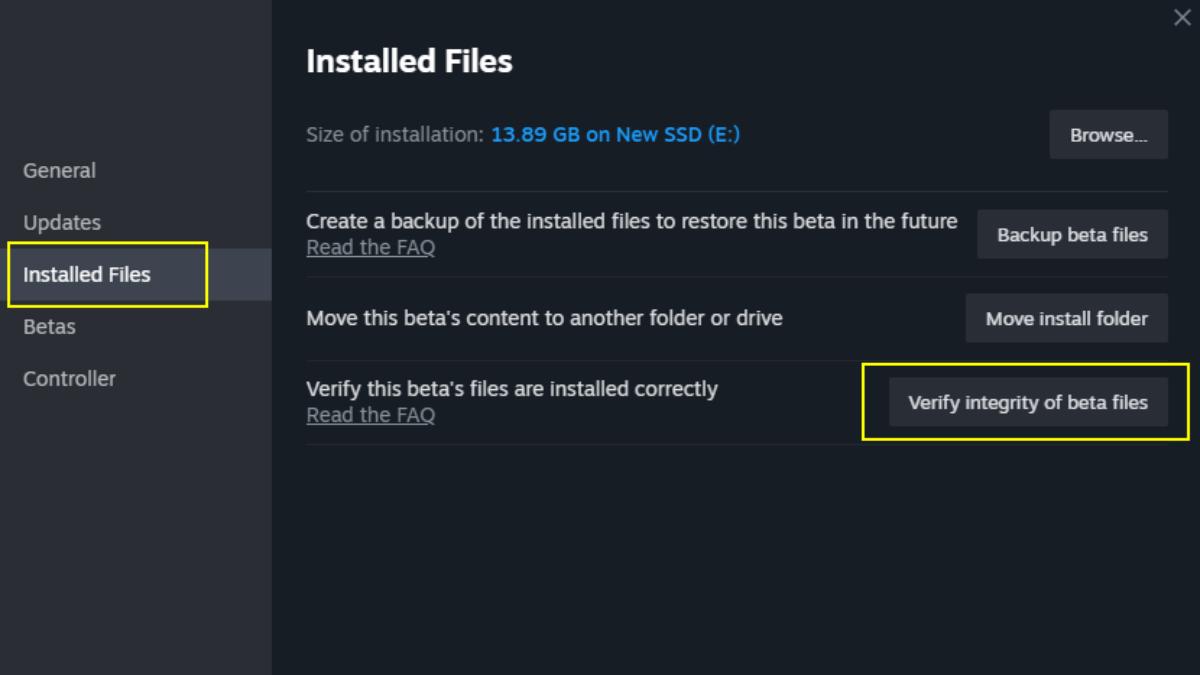Wondering why Ark Survival Ascended keeps crashing mid-game or at launch on your PC? Crashing is one of the most common issues that you will encounter while playing video games, and Ark Survival Ascended is no exception.
This problem can occur due to various reasons, such as incompatible hardware, outdated drivers, corrupted game files, or conflicting software. Therefore, we’ve provided a detailed breakdown of all the effective ways to prevent Ark Survival Ascended from crashing on PC.

How to prevent Ark Survival Ascended from crashing on PC
Here are a few ways through which you can fix crashing issues in Ark Survival Ascended:
Check your system requirements
To run Ark Survival Ascended without any crashing issues, you should first make sure your PC meets the following minimum system requirements:
If your system does not meet these requirements, you might need to upgrade your hardware to play the game.
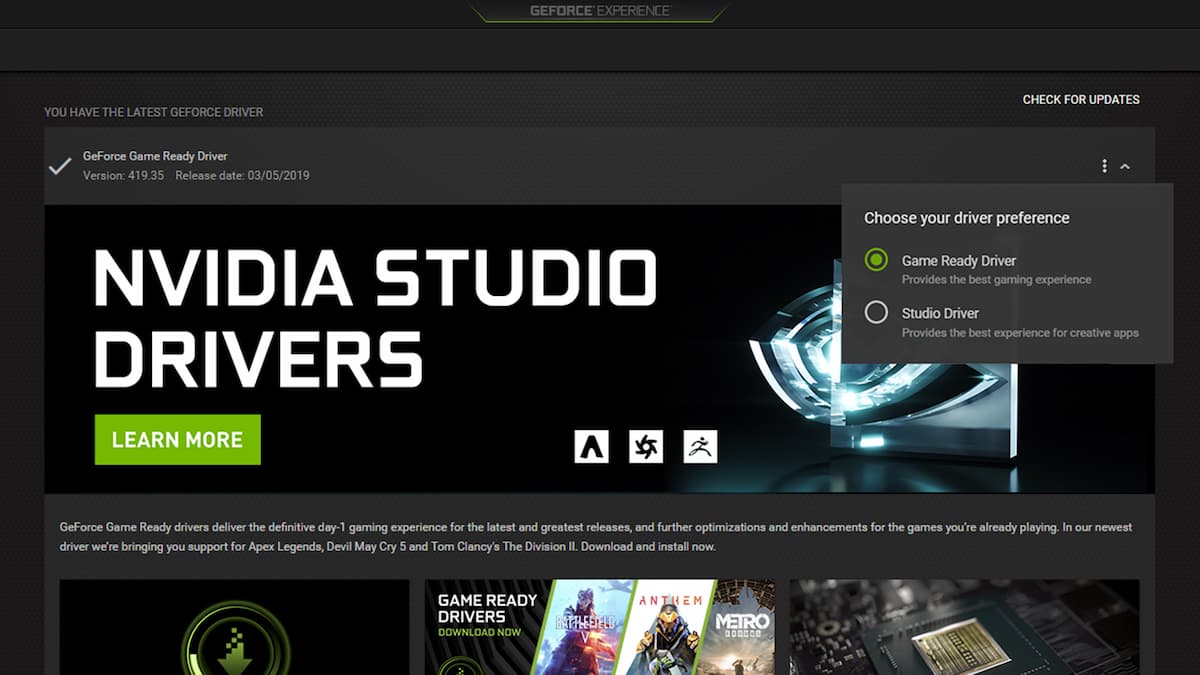
Update graphics driver
If you continue to experience crashing issues while playing Ark Survival Ascended, one possible reason could be incompatible drivers. To avoid this, ensure you have the latest drivers by visiting the websites of your GPU manufacturer (e.g. AMD, NVIDIA, or Intel) or using third-party software like Driver Booster to check for updates.
Update Windows
An outdated operating system could cause random in-game crashes. Therefore, keeping your Windows up-to-date can improve your computer’s performance by fixing bugs and resolving compatibility issues. To check for Windows updates, head to theStart menu » settings icon » Update & Security » Check for updates.
Alternatively, you may also access the Windows Update settings by searching for “Windows Update” in the Start menu search bar or by going toControl Panel > System and Security > Windows Update.
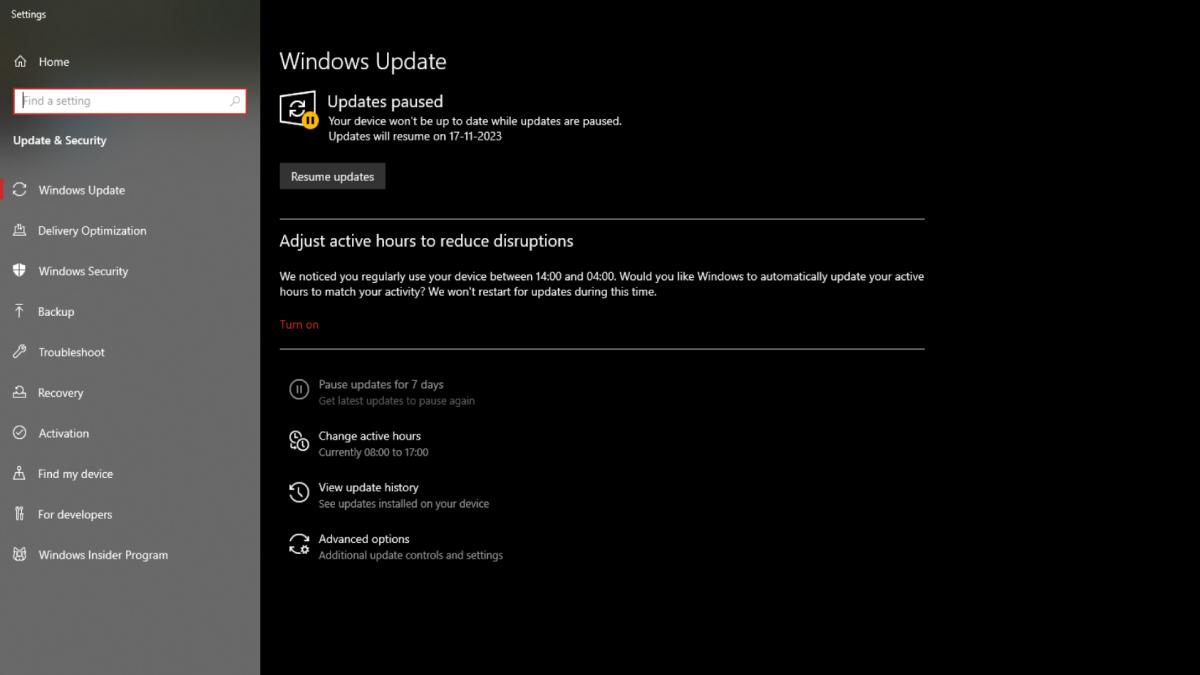
Related:Differences Between ARK Survival Ascended (ASA) and ARK Survival Evolved
Verify the game files
Video Games usually crash when one of the game files is missing or corrupted, and the Ark Survival Ascended is no different. Instead of reinstalling the game, verifying the game files is the best way to rule out this case.
Follow these steps to verify game files in Steam:
Wait for an update
If none of the above methods work, there could be an issue with the game itself. In such situations, it’s best to wait for the developers to roll out a hotfix or small update to fix the crashing orperformance issues. You can also keep an eye on Ark Survival Ascended’s official social media handles to stay updated with the latest information.
For more information on ARK: Survival Ascended, check outHow many GB is ARK Survival Ascended? – Total download size (GB)andHow to craft in ARK Survival Ascendedon Pro Game Guides.