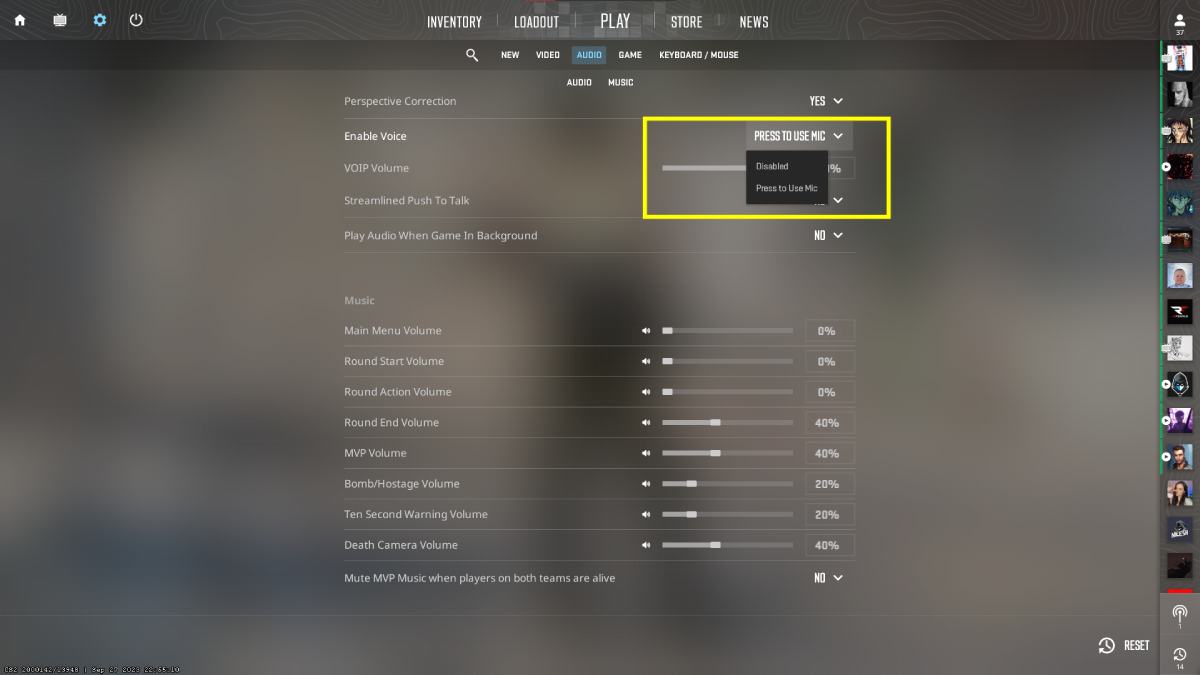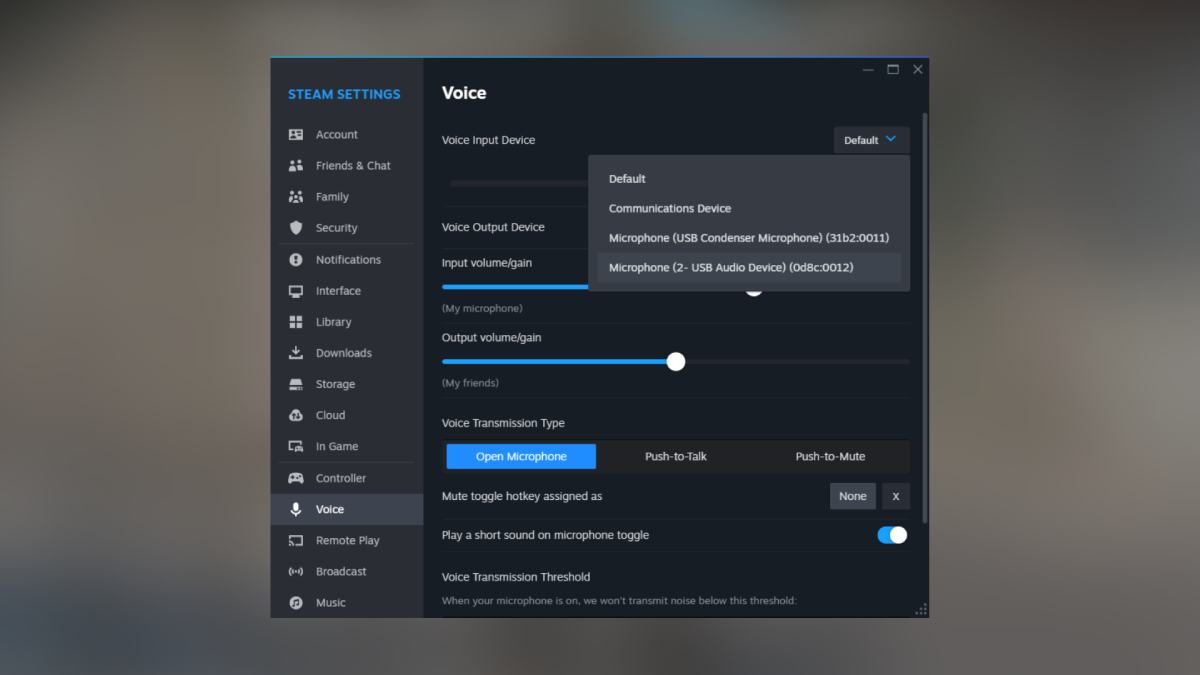The in-game voice chat feature plays a significant role in Counter-Strike 2, allowing you to verbally communicate with your teammates. But what happens if your Mic doesn’t work while playing CS2?
It can be incredibly frustrating as you can no longer give callouts to your allies and can even lose some crucial rounds. If you’ve also encountered this issue in the game, I’ve got you covered with a few reliable methods to fix the ‘CS2 Mic not working’ issue.
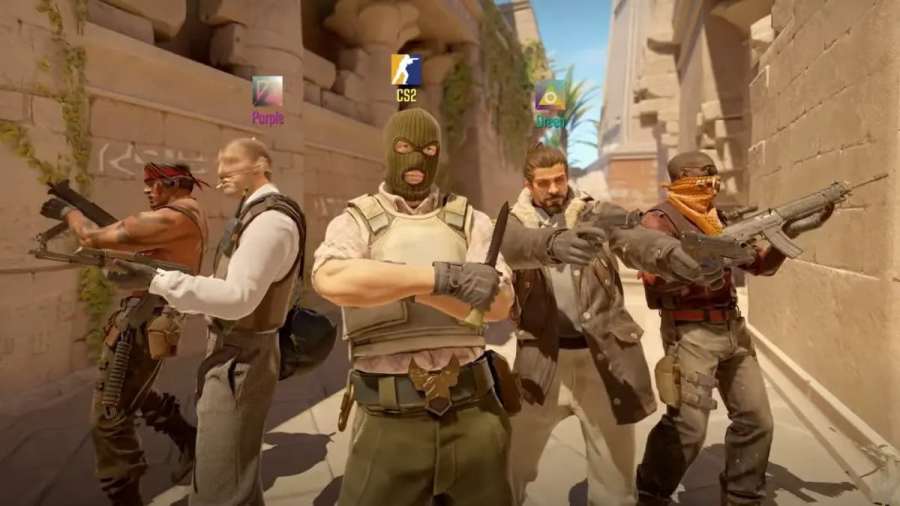
How to solve Mic not working issue in Counter-Strike 2
The microphone doesn’t usually work when you haveselected the wrong device in the in-game settings, pressed a different key, or turned off the voice chat function. If you want to make voice chat work again, here are some potential methods to solve this problem:
Check the Microphone keybind
Before Counter-Strike 2 arrived, I was using the ‘V’ key to activate the voice chat function in Counter-Strike Global Offensive. However, all the keybinds, including the voice chat one, got reset after I updated the game to Counter-Strike 2, meaning I was always pressing the wrong keybind.
So, to rule this case out, I highly recommend checking your in-game settings to ensure that you’re pressing the right key on yourkeyboardto use the voice chat function. By default, it will be set to the Mouse4 button under the communications tab, and you can always change it as per your preference. Also, make sure that the voice chat function is enabled under the ‘Audio’ section.

Select the right Microphone in the Steam settings
Unlike the output device, Counter-Strike 2 doesn’t allow you to configure the input device. However, it doesn’t mean that you can’t change it. To do that, open theSteam client > Settings > Voice tab > Select your microphone. After that, you will have to relaunch CS2 to bring the new settings into effect.
Related:How to play Gun Game Mode in CS2 (Arms Race)
Replug the Microphone jack
Sometimes, the microphone jack is not correctly plugged into your gaming desktop or laptop. Therefore, try unplugging your microphone from your device and reconnecting it. If you’re using a 3.5mm jack, make sure that you’re plugging your microphone wire into the input slot, which is usually indicated by red color.
Try a different Microphone
If the above methods don’t work for you, chances are that the microphone you are using to play Counter-Strike 2 is faulty. However, before ordering a new fancy gaming headset, I recommend using a different microphone with your device. It can be your regular mobile earphones, or you’re able to borrow your friend’s gaming headset for a moment to verify the issue.
For more awesome guides on Counter-Strike 2, check outValorant to CS2 Sens ConverterorHow to find & join Counter Strike 2 Community Serverson Pro Game Guides.