Nothing is worse than trying to play a game with your friends and being unable to because of an error. This guide shows how to fix the ‘You cannot play this game mode at this time’ error in Fortnite.
What is ‘You cannot play this game mode at this time’ error in Fortnite?
Some players experienced an error while trying to play Fortnite tournaments, preventing them from joining the tournament server. They got a message that said, “You cannot play this game mode at this time,” which annoyed many players who wanted to play the time-limited cups. Errors like this happen after significant updates or during timed events since many players try to win rare awards during limited events.
How to fix the matchmaking error in Fortnite
The easiest and fastest way to fix this error is togo back to the Discovery menu and select a different experience. After that,select the Tournament option again, and you can play it. Due to the massive number of players,matchmaking errorsare almost regular after every significant update in Fortnite.
However, if this doesn’t work, there are a few alternatives you can try which should resolve the problem. We’ve outlined each of these below.

Check Fortnite’s server status
It’s first worth checking if the issue is even on your side. There’s a chance that Epic Games' servers might be having some problems and as a result, you’re unable to join the game. The easiest way to check the Fortnite Server Status is to head to theEpic Games Public Statuspage. If there’s a problem, the publisher will let you know here and you’ll be able to get updates on when things are likely to be back up and running again.
For PC players, verify Fortnite game files
Verifying game files is something that PC players can do on pretty much every gaming platform like Steam, Epic Games Store and GoG. It essentially lets you ensure that none of the files are corrupted or missing.
To do this, open the Epic Games Store application and go to the Library tab. Click on the three dots next to Fortnite and go to the ‘Manage’ option that appears. Now click on the ‘Verify’ option at the very top of this menu next to ‘Verify Files’ and the process will begin.
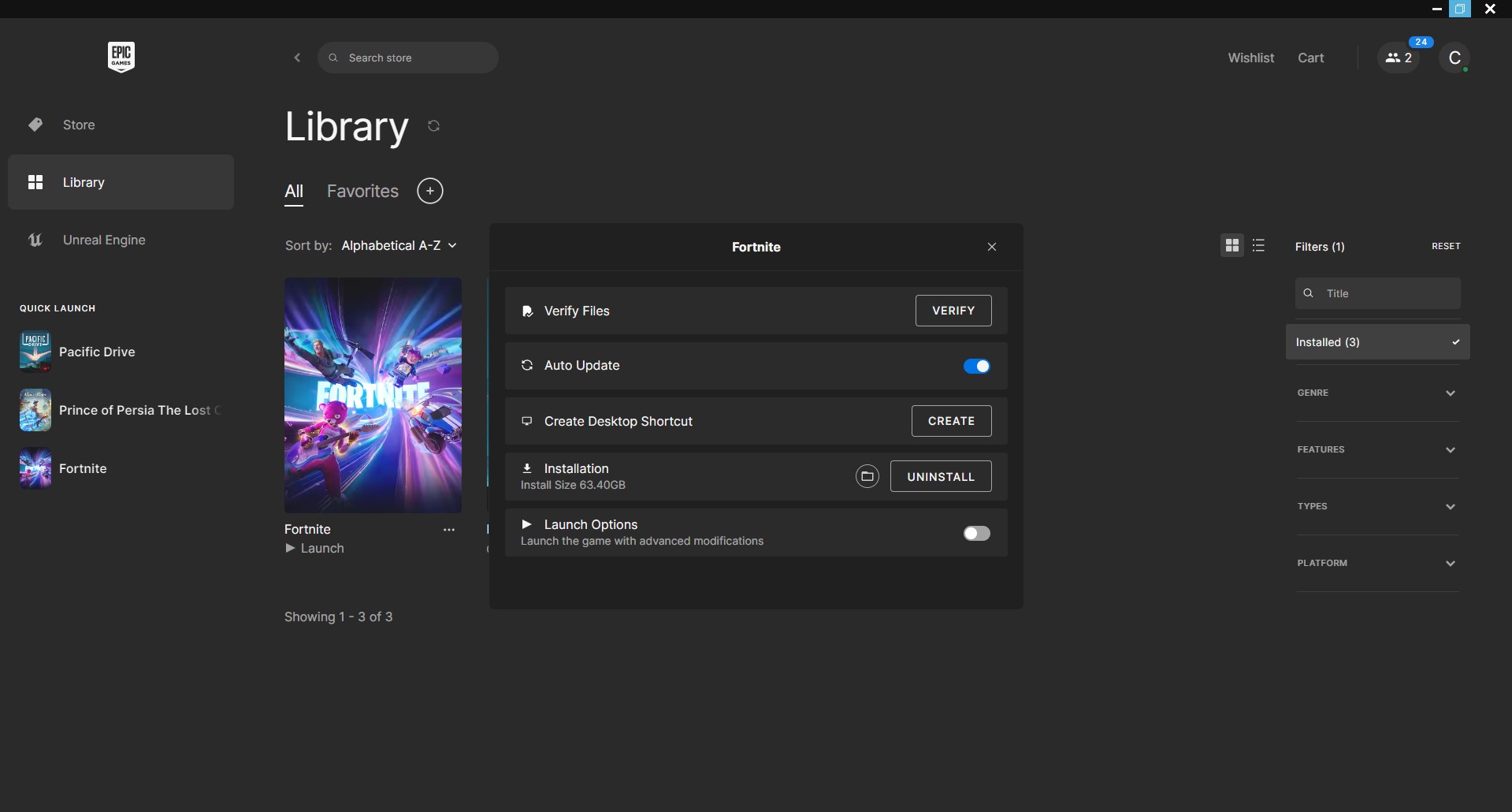
This can take quite a while to complete, so just be prepared to sit tight. It’ll also be ‘Queued’ if you’ve got another game installing or updating, so just keep that in mind, too.
Reinstall the game
If verifying the files doesn’t bring up any issues — or you’re not playing on PC but still getting hit with the error — then you’ll want to try uninstalling the game and reinstalling it.
The process for doing this on each platform is as follows:
Xbox Series X|S & Xbox One
Nintendo Switch
You will now need to reinstall the game by finding it on your platform’s marketplace. This is as easy as opening up the store and searching for ‘Fortnite.’ Select the download or ‘get’ option and the game will begin installing on your system. This may take a while depending on the speed of your internet connection.
Using a VPN? Disable it!
Last but by no means least, if you’re happening to use a VPN, try turning it off. VPNs, or ‘Virtual Proxy Networks’ can cause all sorts of strange connection issues with servers, especially if your connection to the VPN keeps disconnecting and reconnecting. This again likely applies primarily to PC players, but for anyone who’s set up a VPN on their system, try playing Fortnite without it to cross this off your list.
For more related articles, check out theFortnite' failed to download supervised settings' Fixon Pro Game Guides.