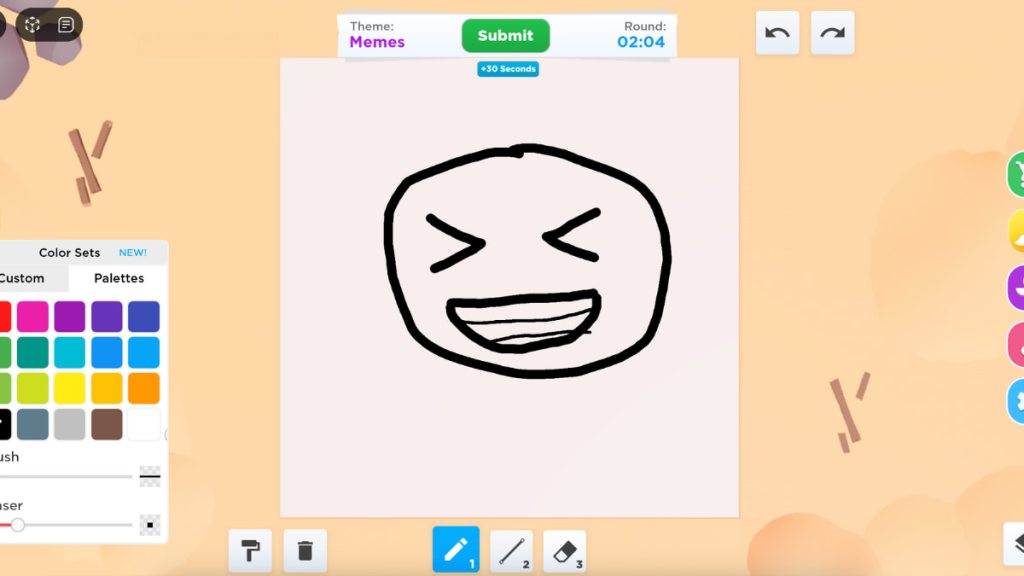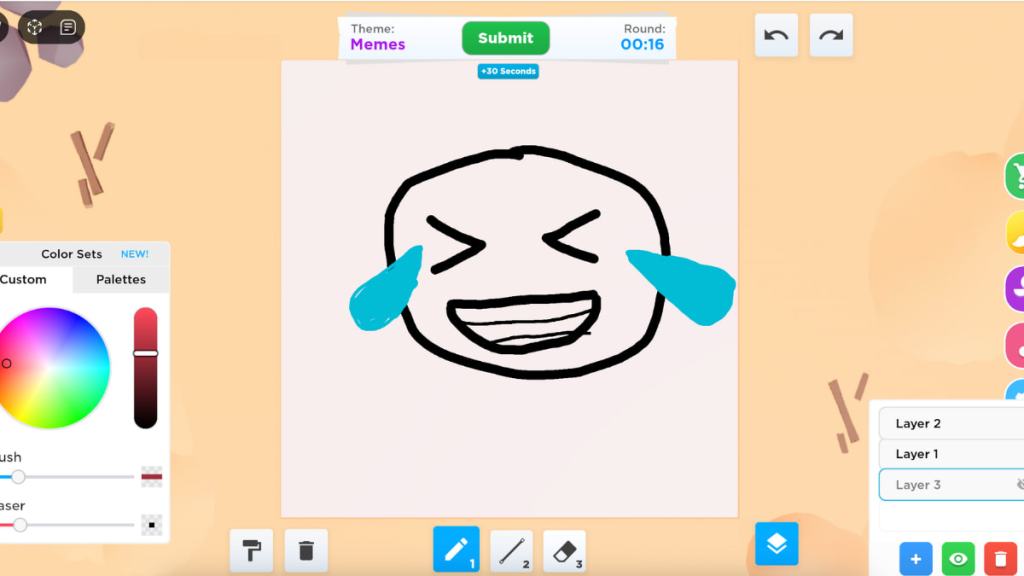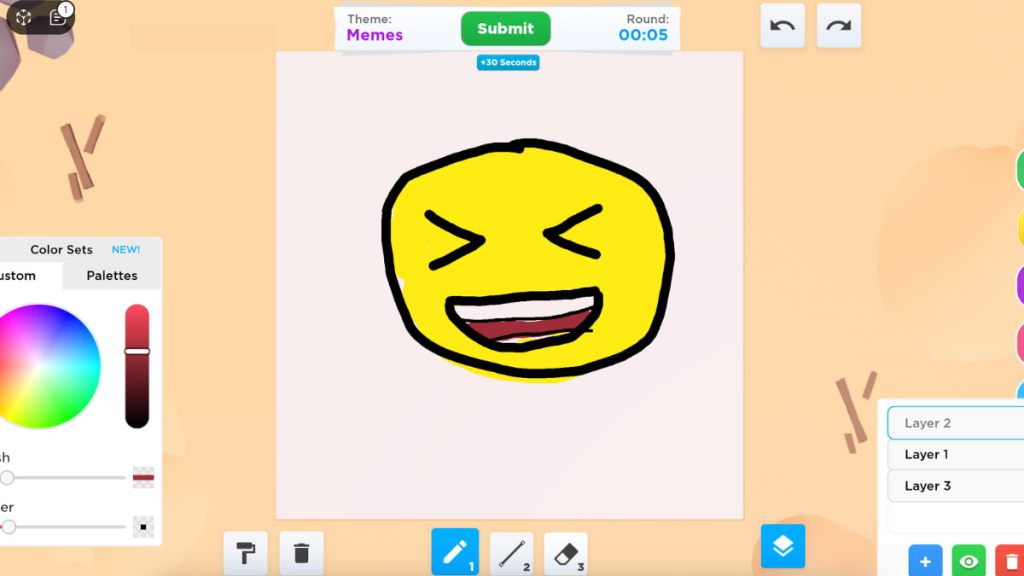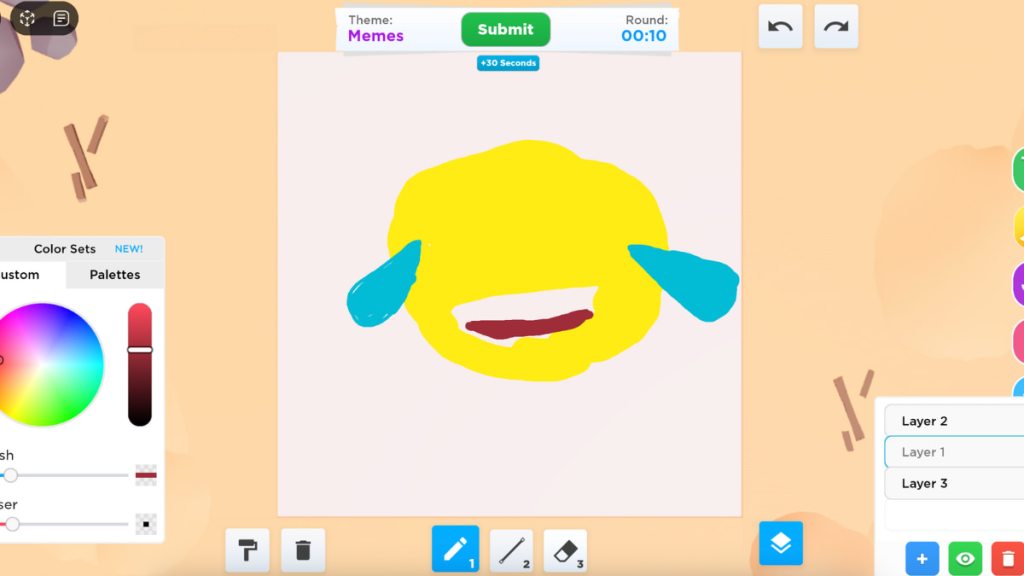The key to succeeding in the popular Roblox experienceSpeed Draw!is, well, speed! Of course you want to break out yourbest drawing skills, too, but knowing how to be efficient while you draw is what’s most important.
For this reason, many players choose to use thelayerfeature while they draw, which allows them to split their picture into multiple parts.
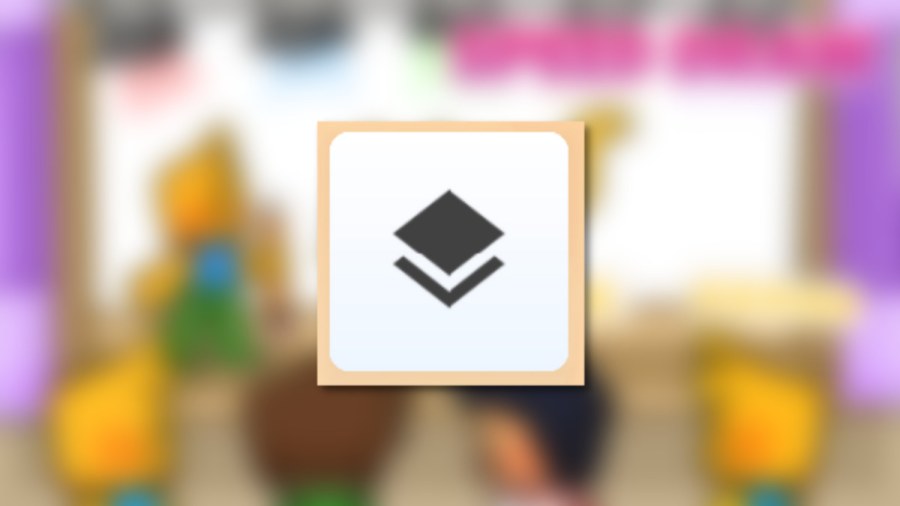
How to layer in Speed Draw!
When a round begins and your tools appear, shift your attention to the bottom right-hand corner of the screen and look for the icon that features two pieces of paper stacked on top of each other—this is the layer button.
Clicking this button will open the layer menu, which allows you to add, remove, and even hide layers to/from your project.

In most cases, players use layers to easily keep track of their drawing process and improve its efficiency. For an example, my process for using layers is detailed below.
Related:Roblox Spray Paint! Codes
Because I have my layers separated, I could easily alter/correct certain parts of the drawing once finished without having to take the time to erase it. If I felt I messed up the tears, I could hide or delete Layer 2 and try again. Or, if I wanted to keep the color but redo the base for some reason, I could do that too!
It’s not at all a requirement to use layers in Speed Draw! (they don’t make you a better drawer or more likely to win), so don’t feel bad if you don’t fully understand how they work or why they’re useful. They’re just an added feature that some players like and others don’t, and that’s ok!
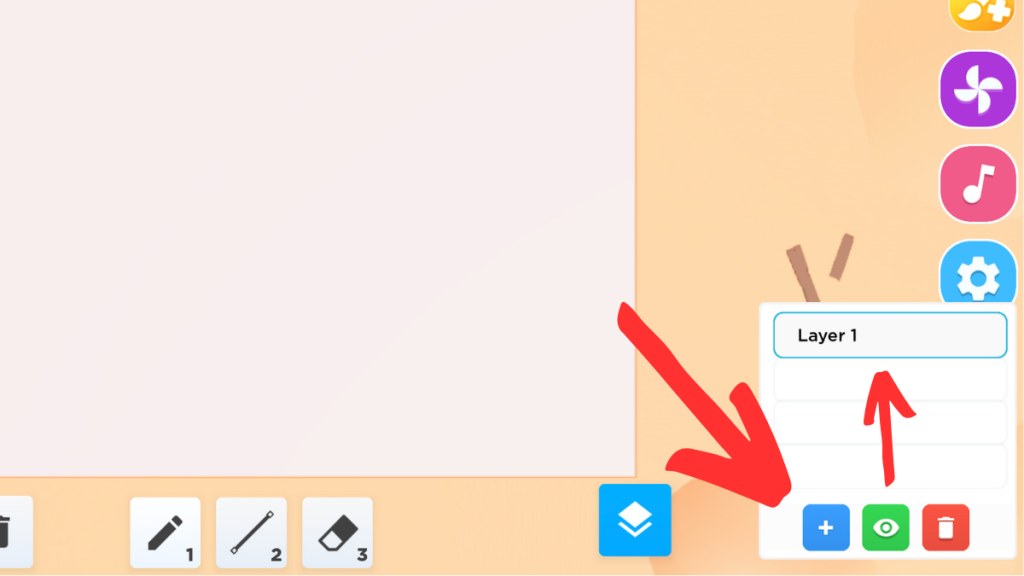
Looking for more Roblox content? Check out some of our other guides in25 Best Outfit Ideas for Dress to Impress – RobloxorHow to get the Idiotic Investing booth in PLS DONATE – Robloxhere on Pro Game Guides!